Make An Impact:
Help Fundraise for Your Favorite Organization
With Fenly, food banks, food pantries, and other anti-hunger nonprofits are able to raise funds with the help of people like you! By donating, setting up a fundraiser, or creating a virtual food drive, you will be able to contribute to the important mission of making sure no one goes hungry in our communities.
How to Create Your First Fundraiser
Step 1: Create a Fundraising Page
Your fundraising needs are unique, so we’ve created three different platforms — individual fundraisers, team fundraisers, and virtual food drives. The first step is deciding which is best for your fundraising needs and creating a user account.
Virtual Food Drive
With Fenly, not only can you set up a fundraiser, you can run a virtual food drive! Help raise more for your local food bank without the extra overhead from traditional food drives. And with the food bank’s wholesale buying power, each donation to your virtual food drive will help feed even more people.
Peer-to-Peer Fundraising
Get set up in minutes and start raising money for a cause you believe in. Great for birthday donations, special celebrations, or just a chance to raise support for your favorite organization, Individual fundraising pages are easy to create and share with your friends and family.
Crowdfunding
As an Individual fundraiser, you can also create or join a Team. See the power of working together by joining a Team fundraiser and contribute your Individual fundraising donations toward the Team goal. Compete with your Team members or with other Teams to see who can make the most impact for a cause you all believe in.

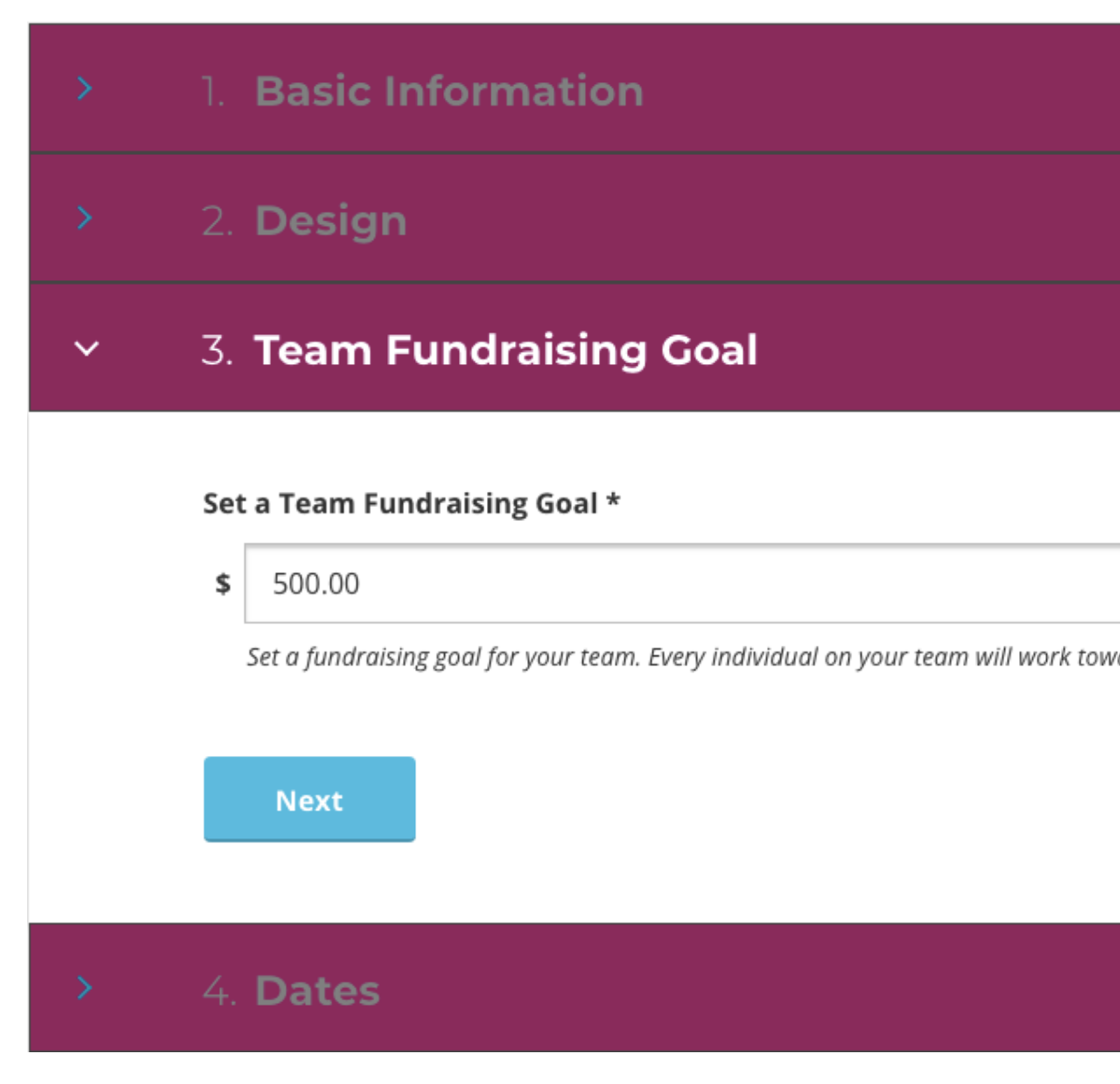
Step 2: Customize Your Page
We know that each fundraiser and each fundraising campaign is unique. Fenly is designed to let you share your unique story and set your own goal.
After selecting the fundraising campaign type you want, be sure to customize it to maximize donations. Share a bit about why you are fundraising for the organization and upload a featured image. Then decide how much you want to raise and set a goal!
Step 3: Share Your Fundraiser
Now it’s time to get some donations! Email your fundraising page to your personal and professional network. Link to your page on your social channels. Send a quick message to friends and family letting them know how to donate.
Donations are easy for your supporters and can be made in just three clicks! And with the built-in Goal Meter, you and your supporters will always be able to see exactly how close you are to achieving your fundraising goal!


Step 4: Change Lives
Every dollar you raise will help your chosen organization achieve their mission of providing the gift of food and the gift of a better future for the community’s most vulnerable — children, seniors, and the disabled.
More Tips & Tricks
For more tips about getting more donations to your individual/team fundraiser or virtual food drive, take a quick peek at our Fundraising Toolkit.
Watch Our Webinar
A Few More FAQs
General Questions
How do I create a user account?
Creating a user account is easy! To start, visit the Fenly home page for your favorite organization. The link will be in the format – YourFavOrganization.fenly.org.
On the homepage, scroll down to the three boxes labeled – Individual Fundraiser, Team Fundraiser, and Virtual Food Drive. Select which fundraiser type you would like to create first and click the corresponding button.
You will be directed to the registration page. Fill in your name, an email address, set a password, and click “Register Now.”
You will now be on the Fenly User Dashboard and ready to create your new fundraiser.
Each Fenly user account will let you create one of each fundraising type. If you want to create multiple virtual food drives or fundraisers, you will need to register a new user account, with a different email, for additional fundraising pages.
How can I change my fundraising goal, featured image, or description text?
To make any changes to your fundraiser or virtual food drive, visit your personal Dashboard page via the link in the top right corner of any page.
Once on your Dashboard, just select which fundraiser or virtual food drive you want to edit.
How can I delete my fundraiser or virtual food drive?
Completely deleting a Virtual Food Drive, Individual Fundraiser, or Team Fundraiser is not possible. If you want to completely close your fundraising user account, contact the nonprofit you were fundraising for directly.
Rather than deleting fundraisers, you can rename them, edit the information and goal, and also change the end date if they have expired. When editing or restarting your fundraisers and virtual food drives, we will keep all previous donations linked so your goal percentage doesn’t go down either.
All the options to modify or relaunch your fundraisers can be found on your user dashboard.
How does the nonprofit get the donated money?
All donations made to Fenly-hosted fundraising pages or virtual food drives go directly to the nonprofit you are supporting via our integrated payment processor.
What if I don’t reach my goal?
All donations made to fundraising pages or food drives go straight to the nonprofit, whether or not you reach your goal.
Are donations tax-deductible?
Donations made through Fenly may be tax-deductible. However, we recommend contacting the nonprofit you are donating to directly and consulting a tax professional to be sure.
Campaign Questions
How do I create an individual fundraiser?
To create an Individual Fundraiser, head to your User Dashboard and click the Start Your Campaign button under the Individual Fundraiser option.
On your Individual Fundraiser page, you can set basic information, like the campaign name and a custom URL. You can also set your fundraising goal. Finally, upload a profile image for the page and use the text box to set a “Short Description for Your Individual Fundraising Page.” This is where you can share a bit about why you are fundraising for the organization.
Finally, select “Save and Close.” Your fundraiser is now live on Fenly! To make any edits to the fundraiser, just click the “Edit my Individual Fundraiser” button on the User Dashboard.
How do I create a team fundraiser?
To create a new Team Fundraiser, select the option “Create a Team” from your User Dashboard.
From the Team fundraiser creation page, you will be able to set a Team name and a custom URL. You can also upload a Team Image and select a Banner Color to represent the Team. You will need to set a Team Fundraising Goal which all donations to your Team members’ Individual Fundraising pages will go towards. Finally, set a Start and End Date for your Team Fundraising Drive.
Once you click “Save and Close,” your Team Fundraising page will be active. To make any changes to the Team page, just head to the User Dashboard.
How do I join a team fundraiser?
Fundraisers can join any team just by going to the Team Fundraiser page and clicking the “Join This Team” button.
To find teams, click the “Join a Team” button from your User Dashboard or the Team link in the top menu bar. You can also find teams by using the search feature.
How do I create a virtual food drive?
To create a Virtual Food Drive, head to the User Dashboard and click the “Start a Virtual Food Drive” button. With Virtual Food Drives, you have a number of customization options.
Basic Information includes setting a food drive name, custom URL, adding a company/organization name (if desired), and uploading a food drive profile image. You can then set your overall Virtual Food Drive goal. Virtual Food Drives are set by default to always be open, but you can set a start and end date if desired.
Finally, you can select the products available for purchase during the Virtual Food Drive. You can add as many products from the list as you would like.
Just click “Save and Close” to launch your Virtual Food Drive. Changes to the Virtual Food Drive can be made at any time via the User Dashboard.
Have a question we haven’t answered?
Feel free to reach out and contact the nonprofit organization you want to support for any additional help. Their contact information should be available on their About page or in their Fenly site footer.
